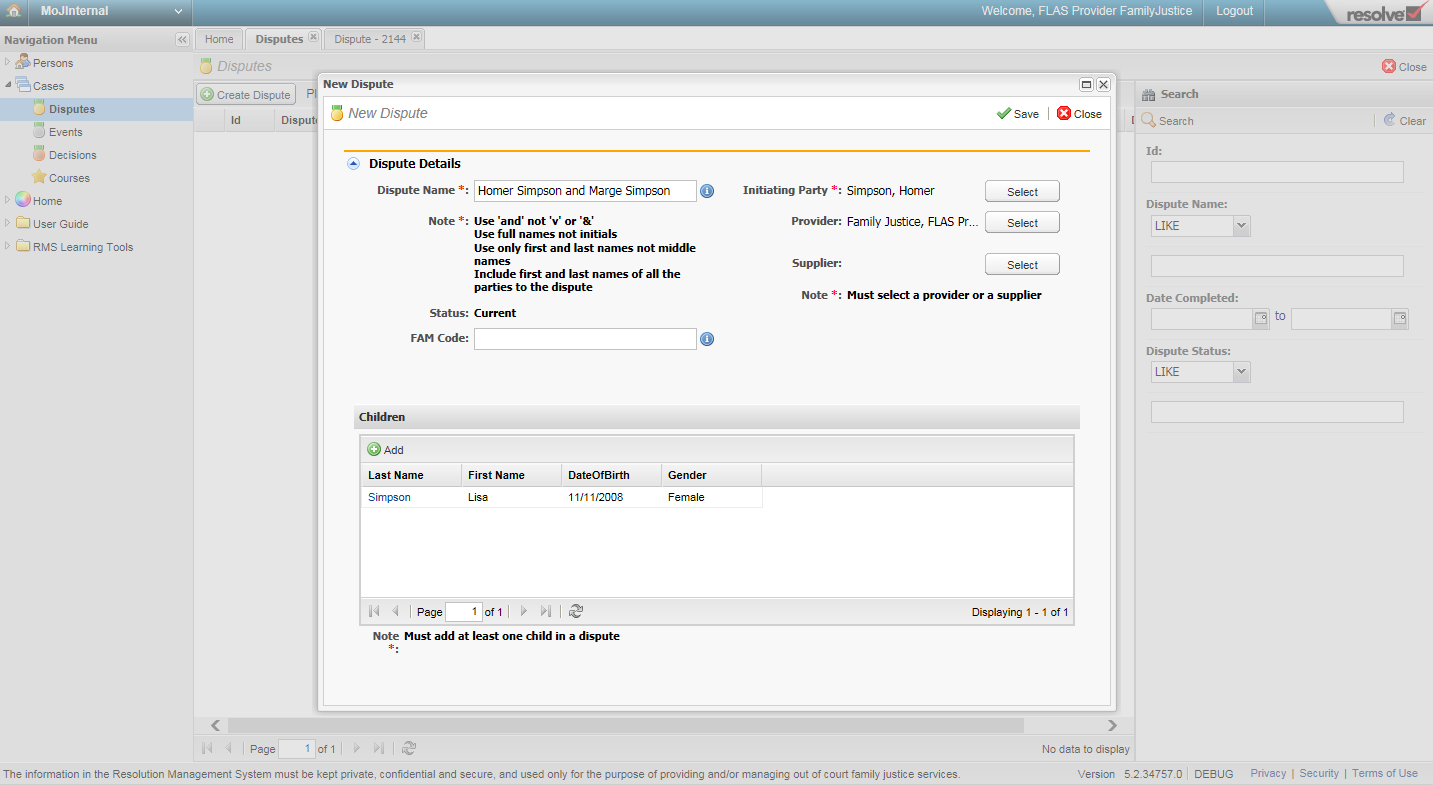Always search for a dispute before you create a dispute, to avoid duplicate records.
In the navigation pane under Cases, select Disputes.
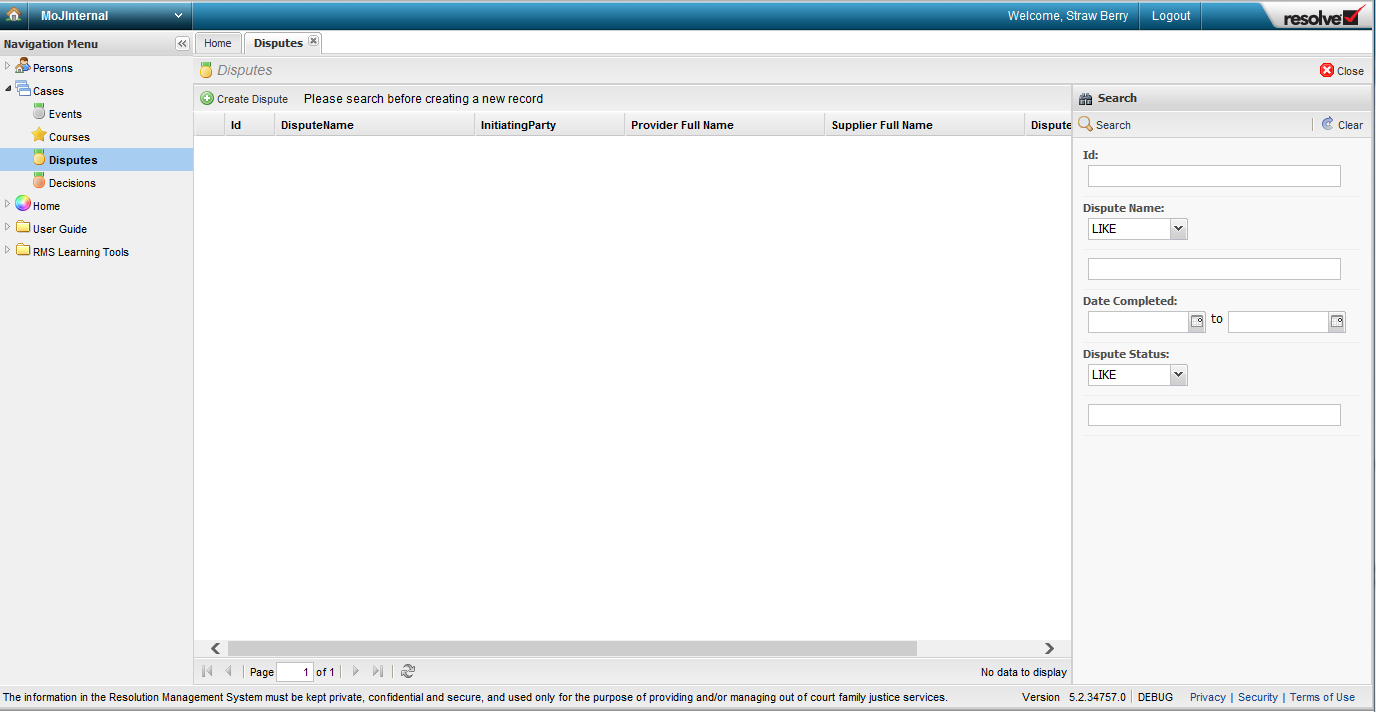
Select the Create Dispute button at the top left-hand side of the screen.
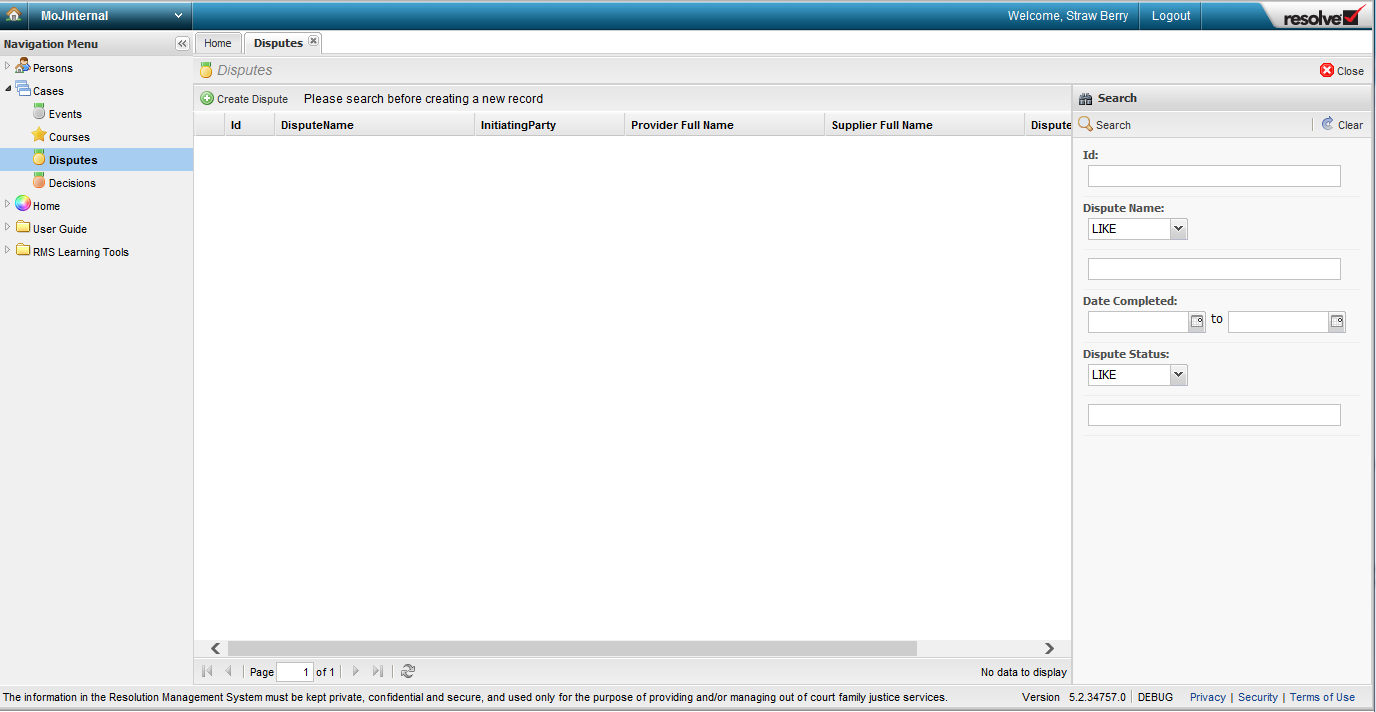
Enter the dispute name (mandatory fields are marked with an asterisk).
Key point!
You must follow the standard naming convention for the dispute (for example, 'Robert Smith and Mary Smith') so that other out-of-court service providers can search and find the record when delivering their service. Put the initiating party first and do not use ‘&’ or ‘vs’ or ‘v’ or initials, or middle names.
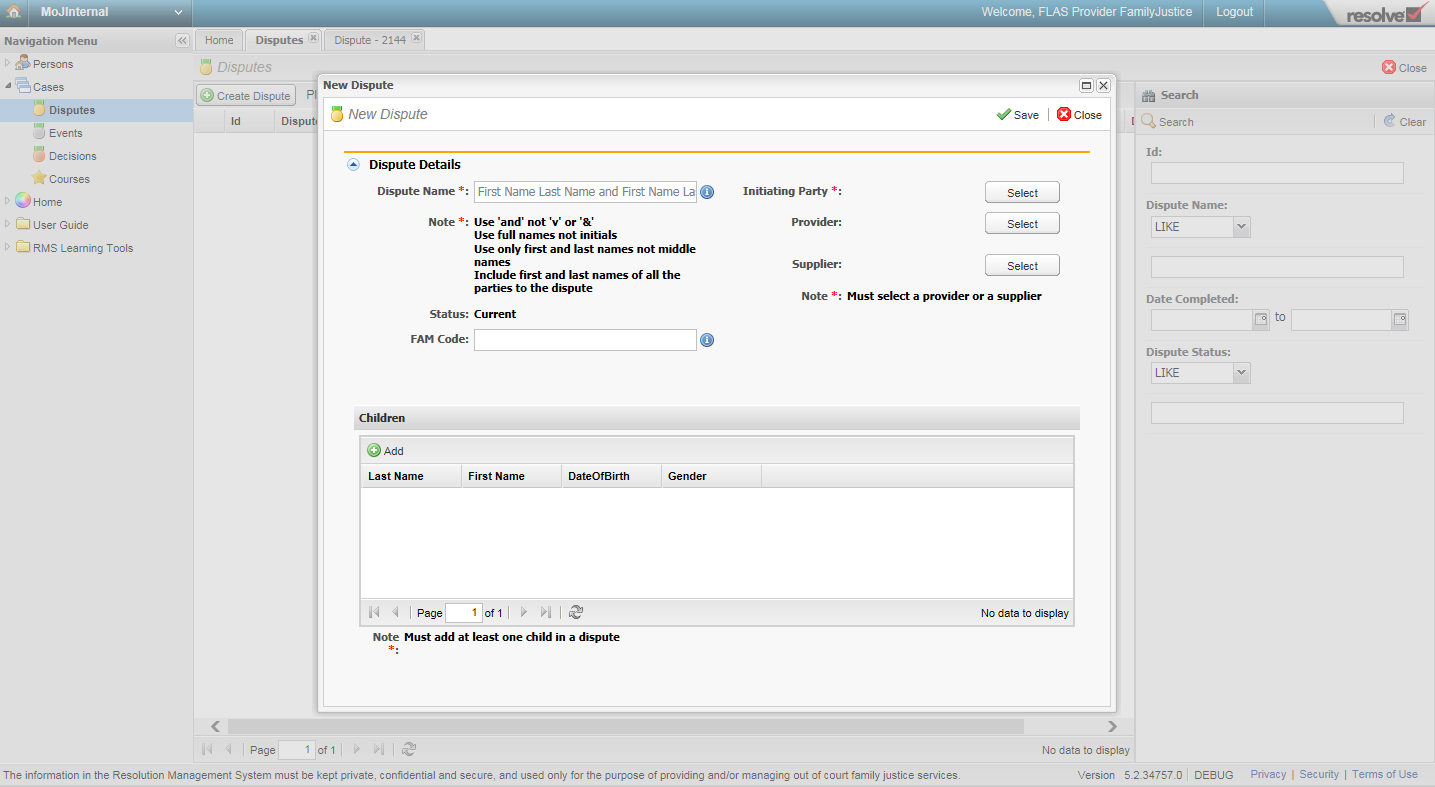
Select the Initiating Party that you are providing the service for.
Tip!
Initiating party is used here to refer to the party that started accessing the relevant out-of-court service and does not have any legal meaning.
Key point!
Only parties included in the dispute as either the initiating or responding party can be added to an event.
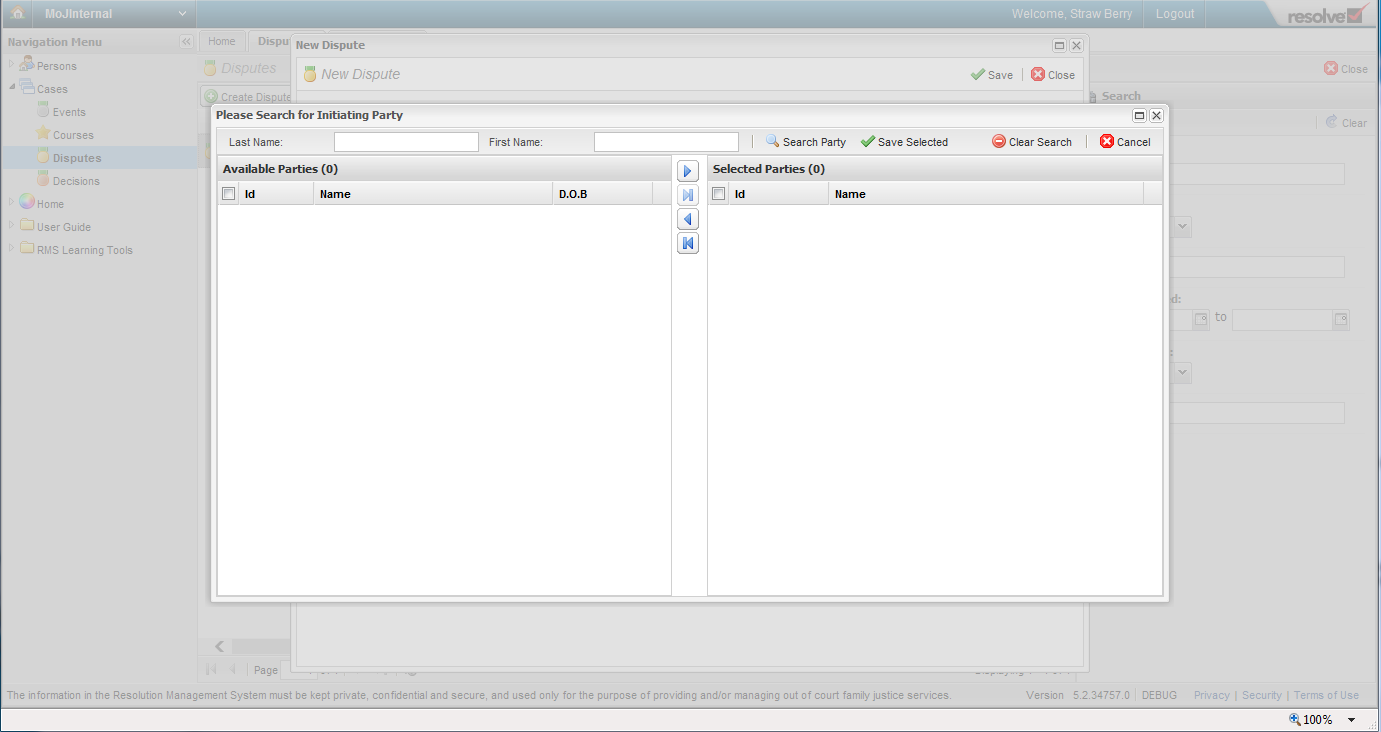
Complete the remaining dispute fields (adding the children associated with the dispute and the provider who will be delivering the service).
Key points!
- Enter a supplier if you are working for one.
- If the child has not yet been born select the Unborn Child check box, so you don’t need to enter date of birth or gender.
- Contact RMS Support if you need to remove a child from a dispute.
Click the Save button. The new dispute will open automatically once saved.