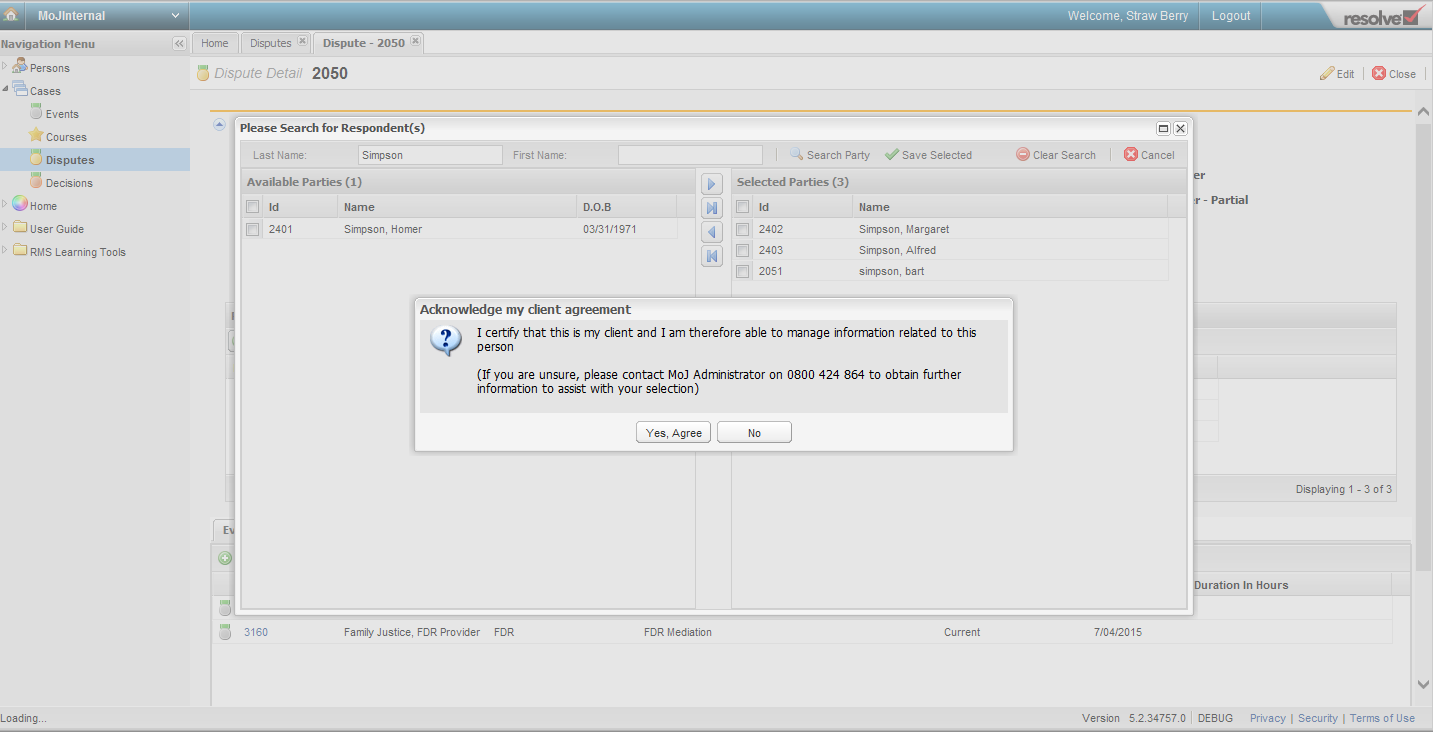In the Respondents section, select the Add/Remove button.
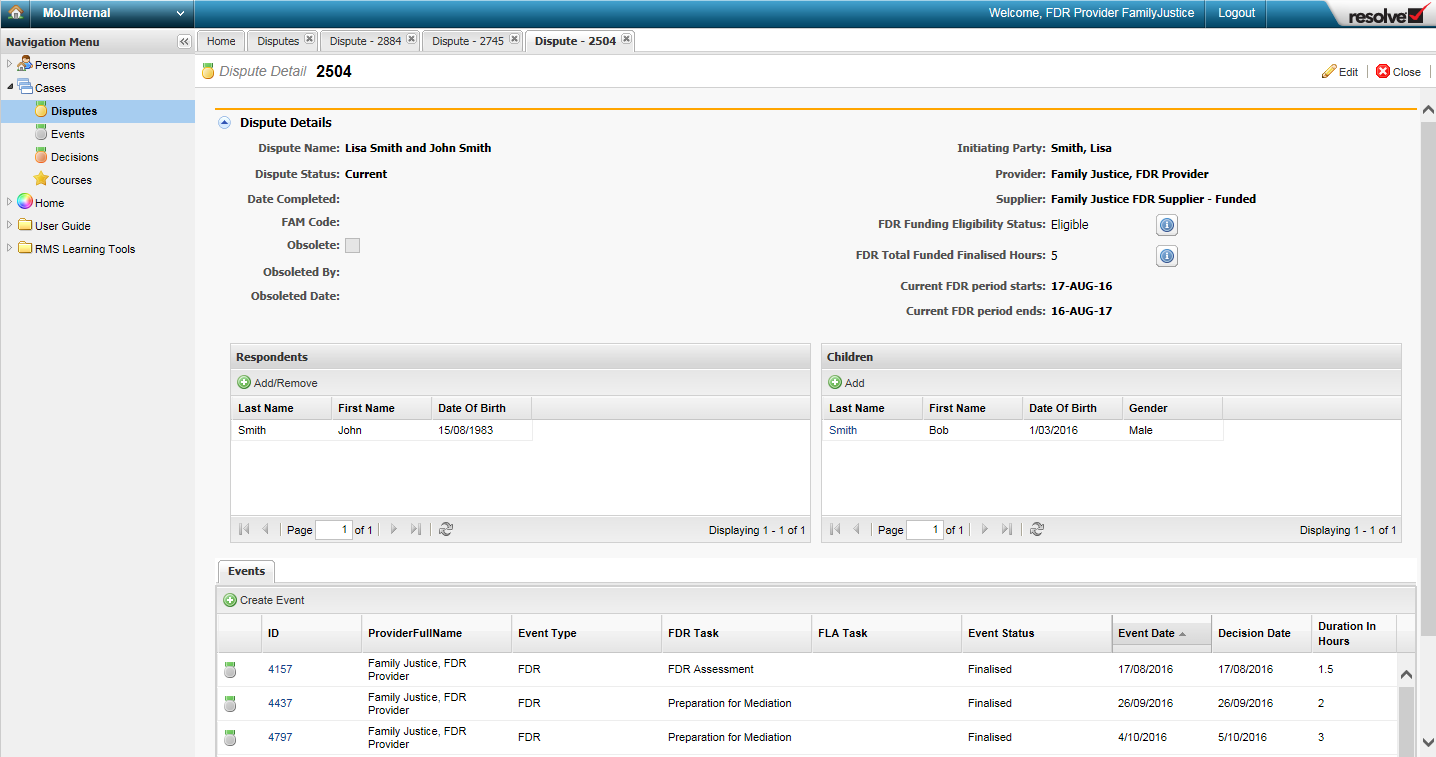
Search for the respondent by name. Use the arrows to move the respondent to the Selected Parties column.
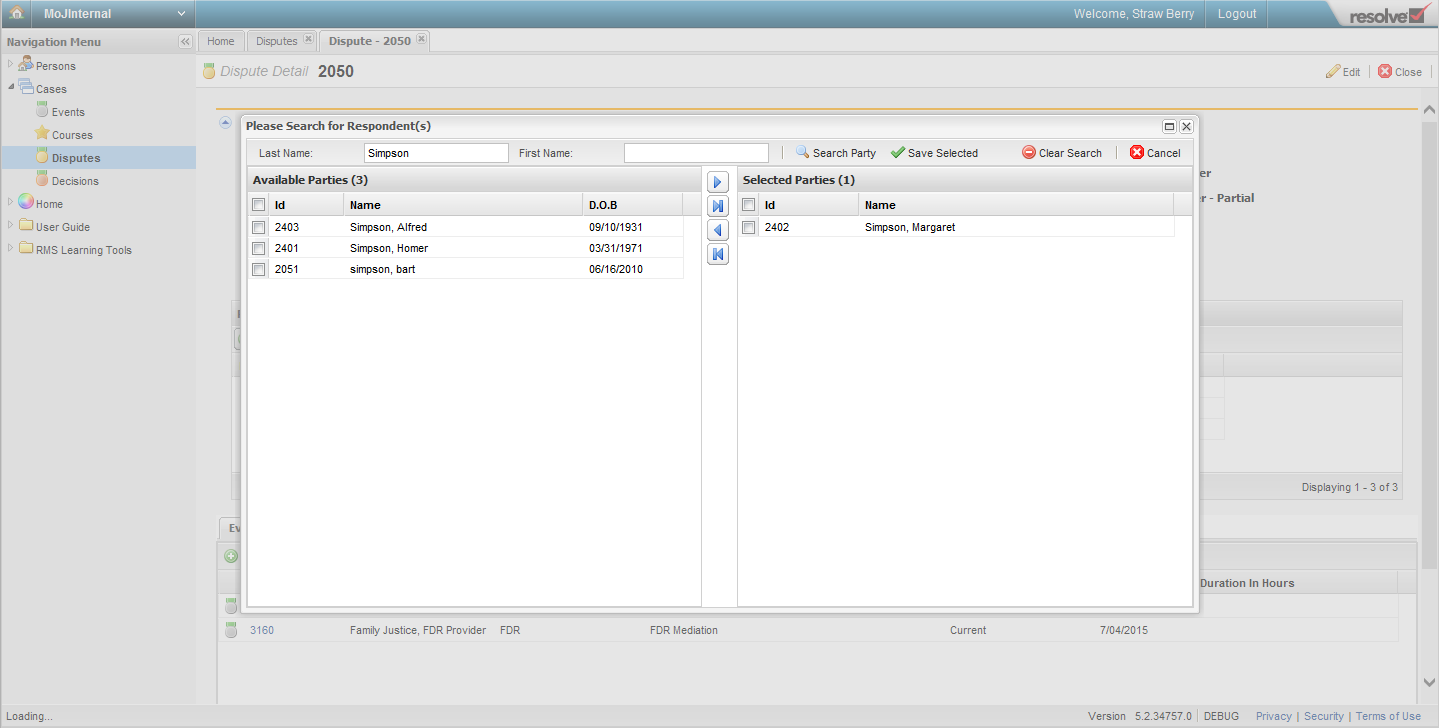
Select the Save Selected button.
Key points!
If you can’t find the party you are looking for, they may not have been added to RMS. If this is the case, you’ll need to create a party.
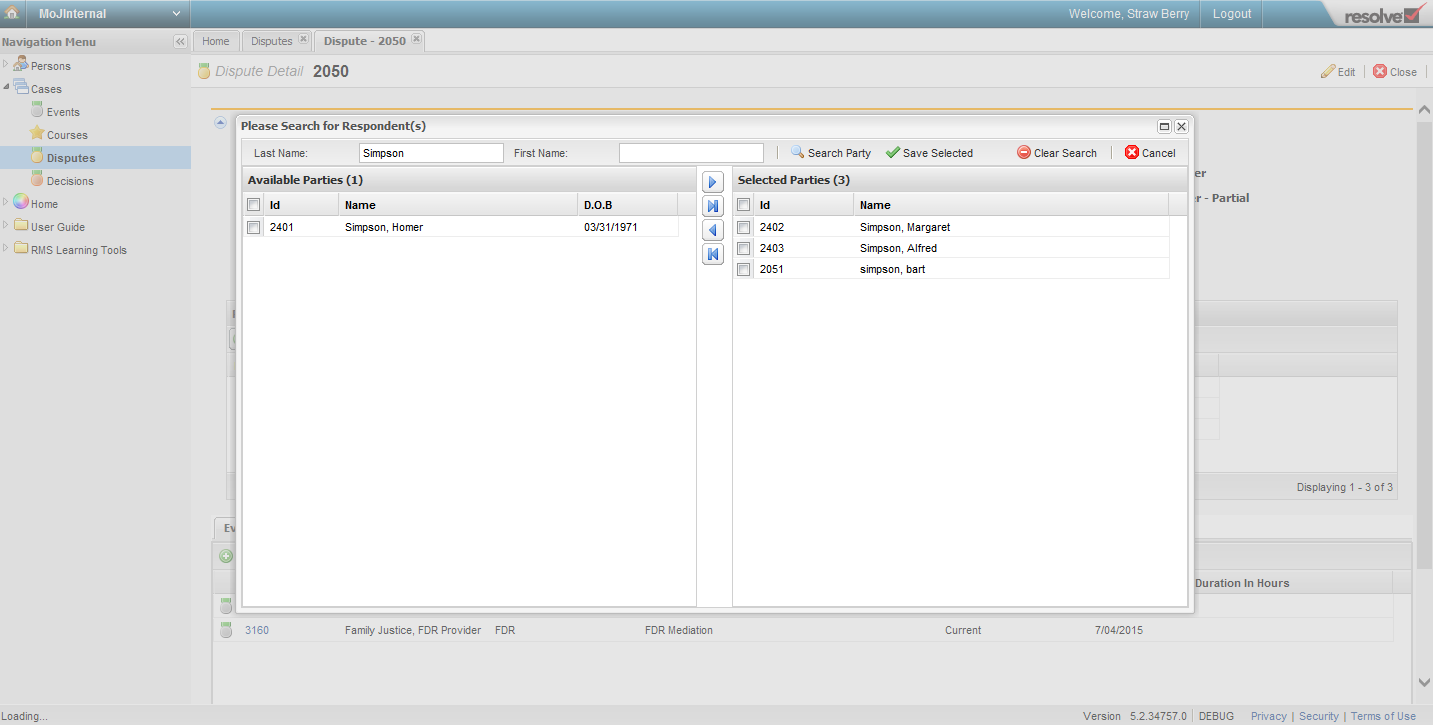
You will get a pop-up message asking you to confirm that the selected party is your client.
Key point!
The 'Acknowledge my client agreement' message protects the party’s privacy. If you’re not providing a service to the party, you must not add them to the dispute. All RMS user access is recorded for auditing purposes.