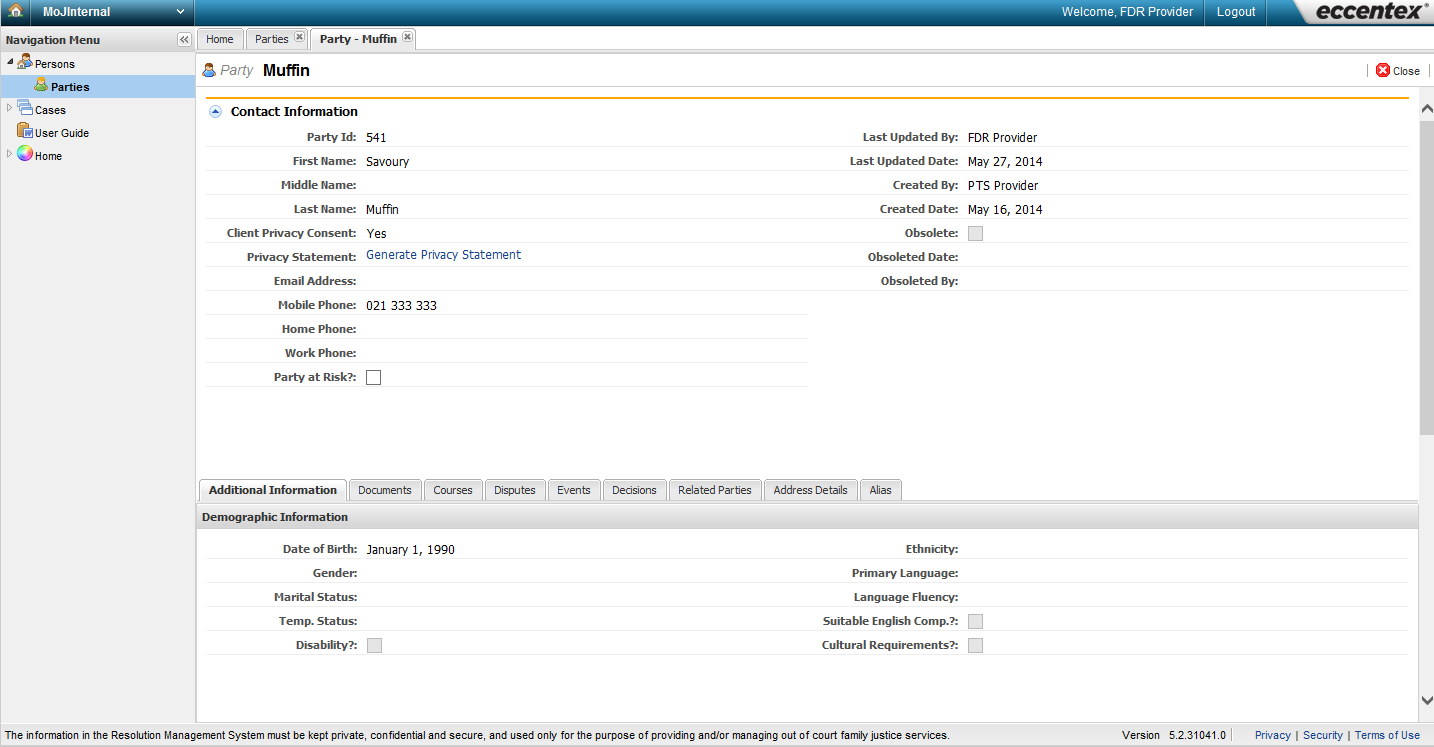In the navigation pane under Persons, select Parties.
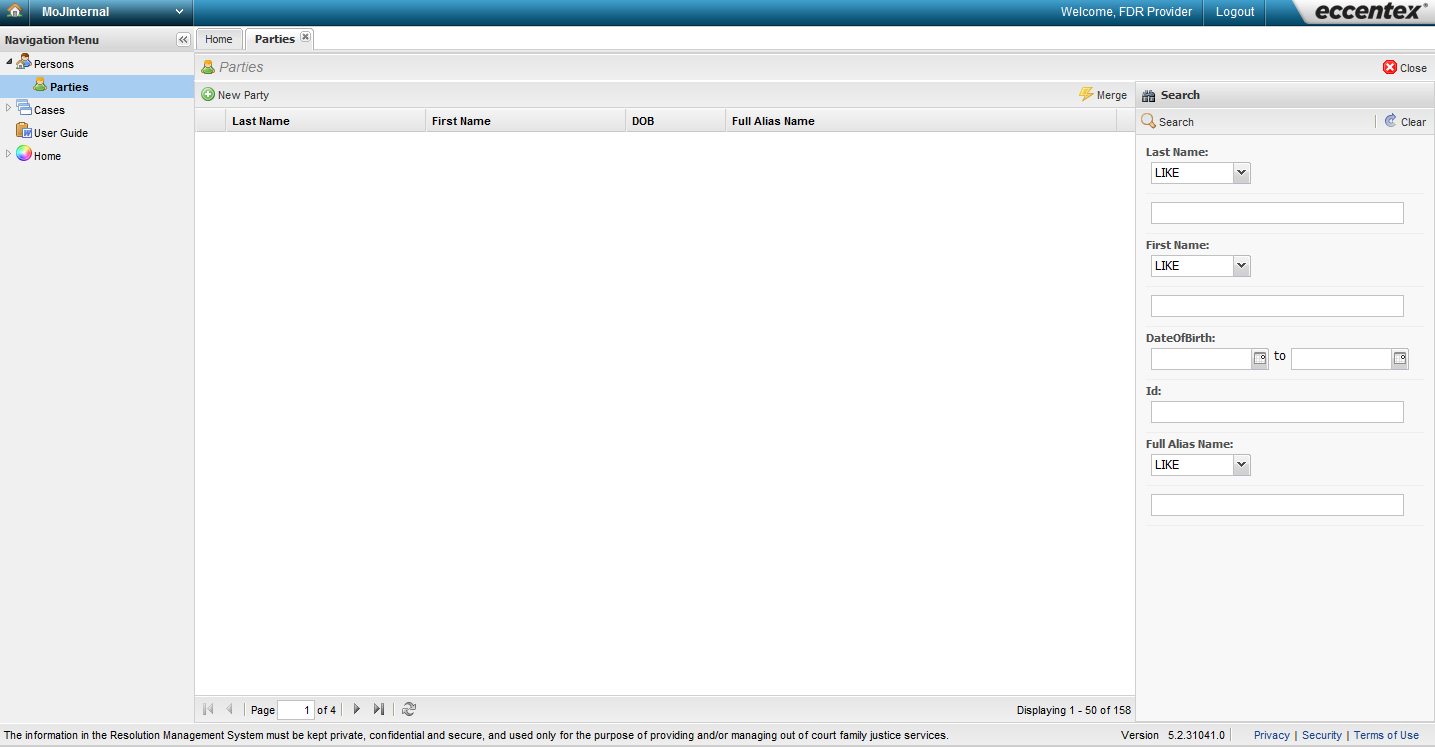
Enter the search criteria into the search pane. You can search by surname, first name, date of birth, or party ID.
- We recommend you use 'LIKE' rather than 'EQUAL' when you search — you can then search for partial names. Keep in mind that another provider may have made a typo when creating a party record, or may have used a short form for their name, e.g. 'Dave' instead of 'David'. For this reason, enter only a few letters of their name when searching. E.g. if the party's name is 'David Beckham', you could put 'dav' in the First Name field, and 'beck' in the Last Name field.
- Although you can search for partial names, please note that the search will only pick up results if the letters are in the same order as an existing party, and you have not entered additional letters. So if someone has saved a party as 'Jackie', you would not find it if you searched for 'Jacqueline' — instead you could search for 'jac'.
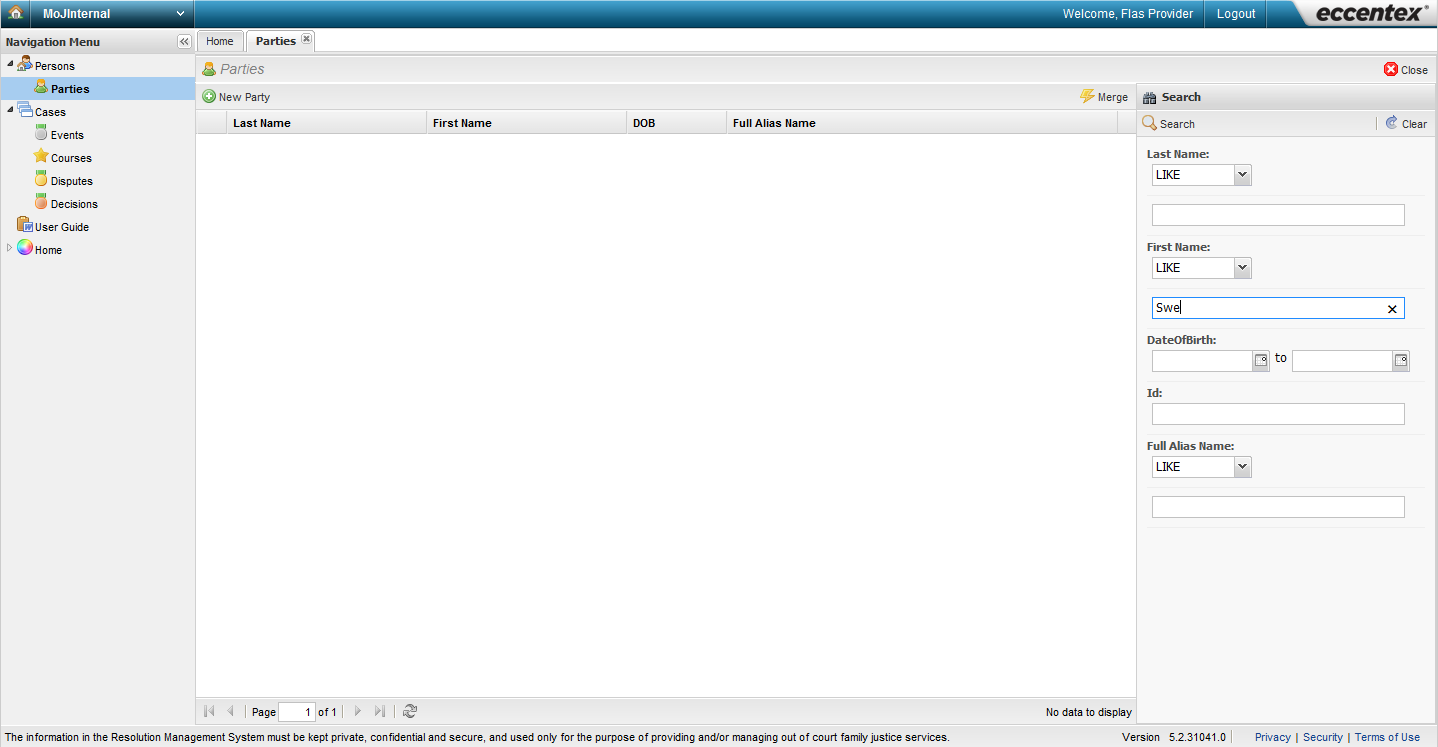
Select the Search button.
Any parties that match your criteria will be displayed. View a party by clicking on their surname link.
Key points!
- If there are no matches for the criteria you entered, the main body of the page will remain blank. If you’re sure the party has a record in RMS, try broadening your search criteria and search again.
- If a search returns multiple party records and you’re unsure which is the party that you’re working with (for example, two Bob Smiths are returned in the search), then you must contact RMS Support to confirm which party is your client.
- If the search returns duplicate records (that is, the same party has been created two or more times), you’ll need to notify the Ministry system administrators so they can merge the records.
Tip!
The page will retain the search criteria you last entered. If you do another search remember to clear the search criteria using the Clear button.
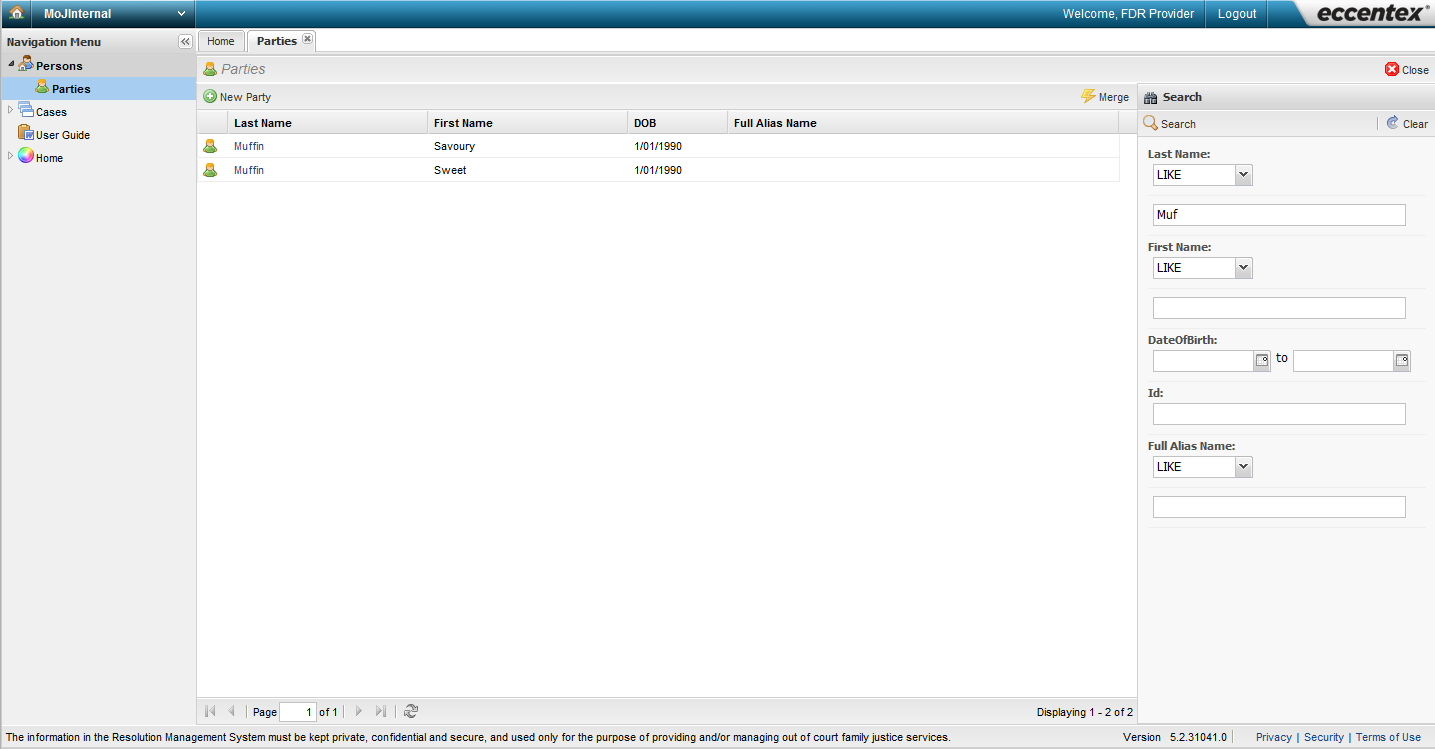
A pop-up window will appear when you click to open a party record. If the party is your client, select ‘Yes, agree’.
Key point!
The ‘Acknowledge my client agreement’ message protects the party’s privacy. If you’re not providing a service to the party, you must not view their party record. All RMS user access is recorded for auditing purposes.
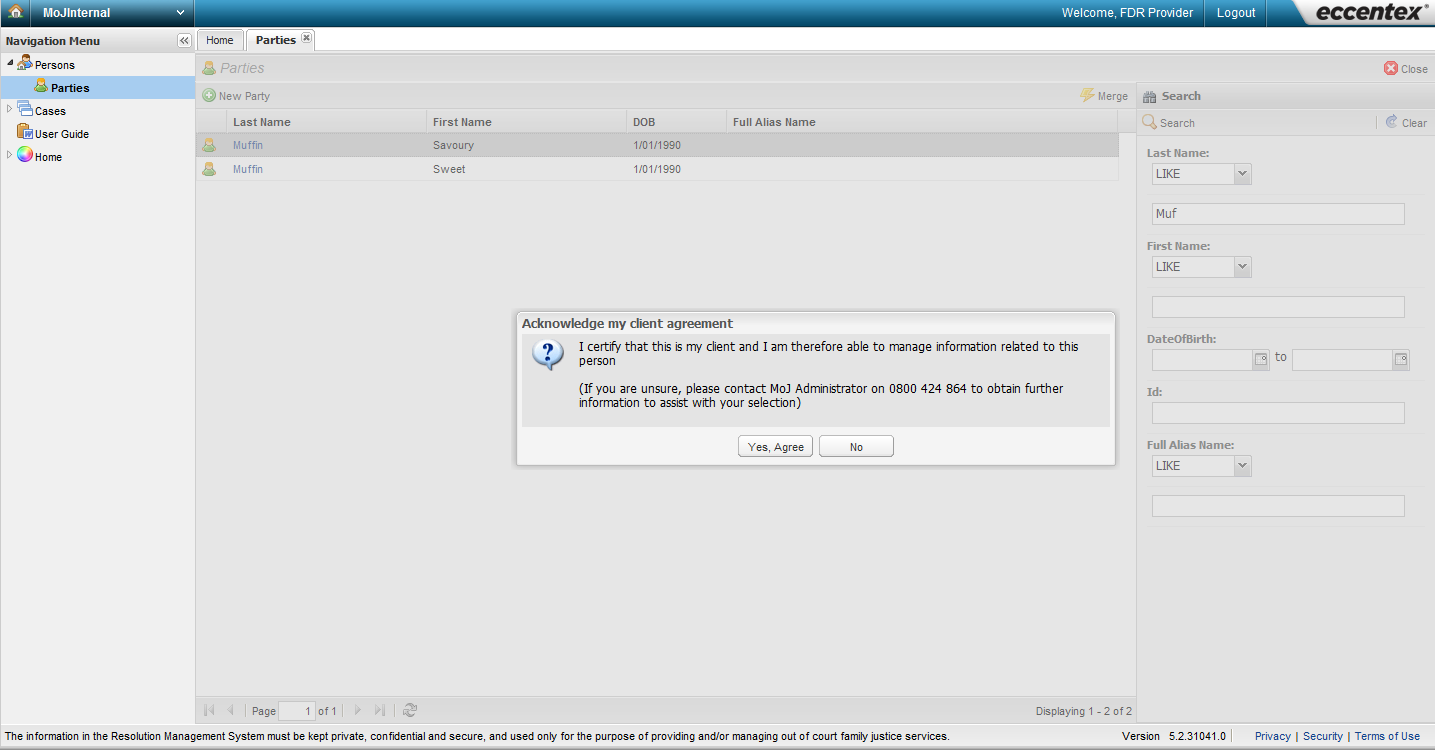
The party details will display in a new tab, ready for you to view and/or edit.
Key point!
If the party is not linked to one of your or your organisation's disputes or events, or you/your organisation did not create the party record, then some of the party information will be hidden, e.g. their address. This information will become visible once you add the party to one of your disputes or events.